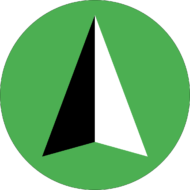The Keystone pricing strategy is commonly used in retail and is a great way to simplify your Shopify business’ pricing. The basic idea is that you take the price you paid for an item, double it, and then use that as the price to charge your customers.
If your store only has a few products, then setting up keystone pricing can be done by hand pretty quickly. On the other hand, if your store has a lot of products, then using an app like Bulk Price Changer + Scheduler can save you a lot of time!
Here’s how you can quickly set up Keystone pricing with the Bulk Price Changer + Scheduler Shopify app.
Install Bulk Price Changer + Scheduler
First, you need to visit the Shopify app store and install the app:
Install Bulk Price Changer + Scheduler
Enter you product costs per item
Keystone pricing depends on the item cost that you pay as a merchant, so you will need to enter these costs into Shopify. If your product has multiple variants, each variant can have its own cost.
If you already have your costs entered into Shopify, then you can skip to the next step. Otherwise you might want to use Shopify’s Bulk editing products and variants feature to do this faster.
Create a new price change job
From your Shopify admin, click on “Apps” in the sidebar, then click on the “Bulk Price Changer + Scheduler” app. Then, click on “Add new price change job”. You should see a page similar to this:
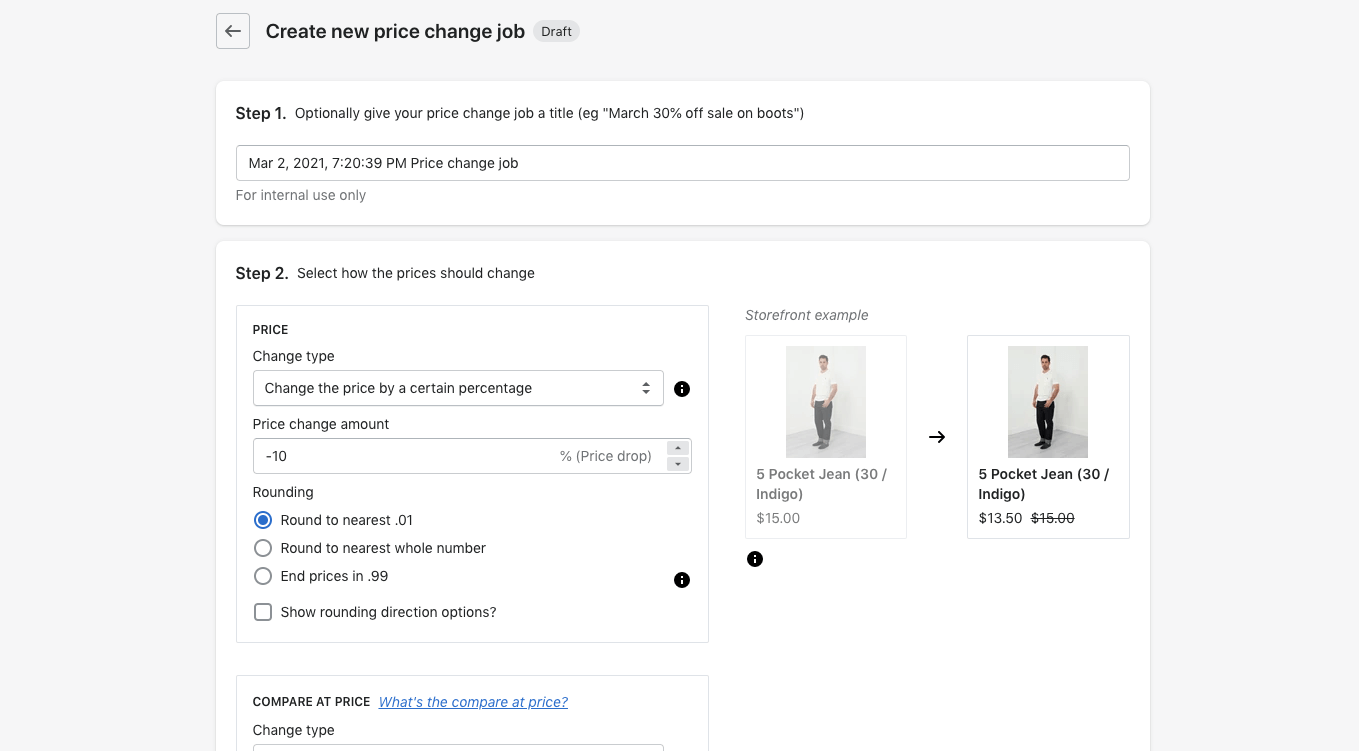
Setup Keystone pricing
- First, change the price change type to be “Change the price to a certain percentage relative to the unit cost”.
- Next, change the price change amount to 100% (This will make the customer price equal to twice the unit cost).
- You can leave the rounding alone, or if you prefer you can round to whole numbers, or end your prices in .99.
- Finally, change the compare at price change type to “Don’t change the compare at price” since we are just focusing on the price itself right now.
After following those steps, your price change job will now look like this:

Complete the price change job
From here, you just need to select which products to change (it could be all your products, or just some of your products) and then you can continue and confirm your price change job. Your prices will now be changed automatically by the app!
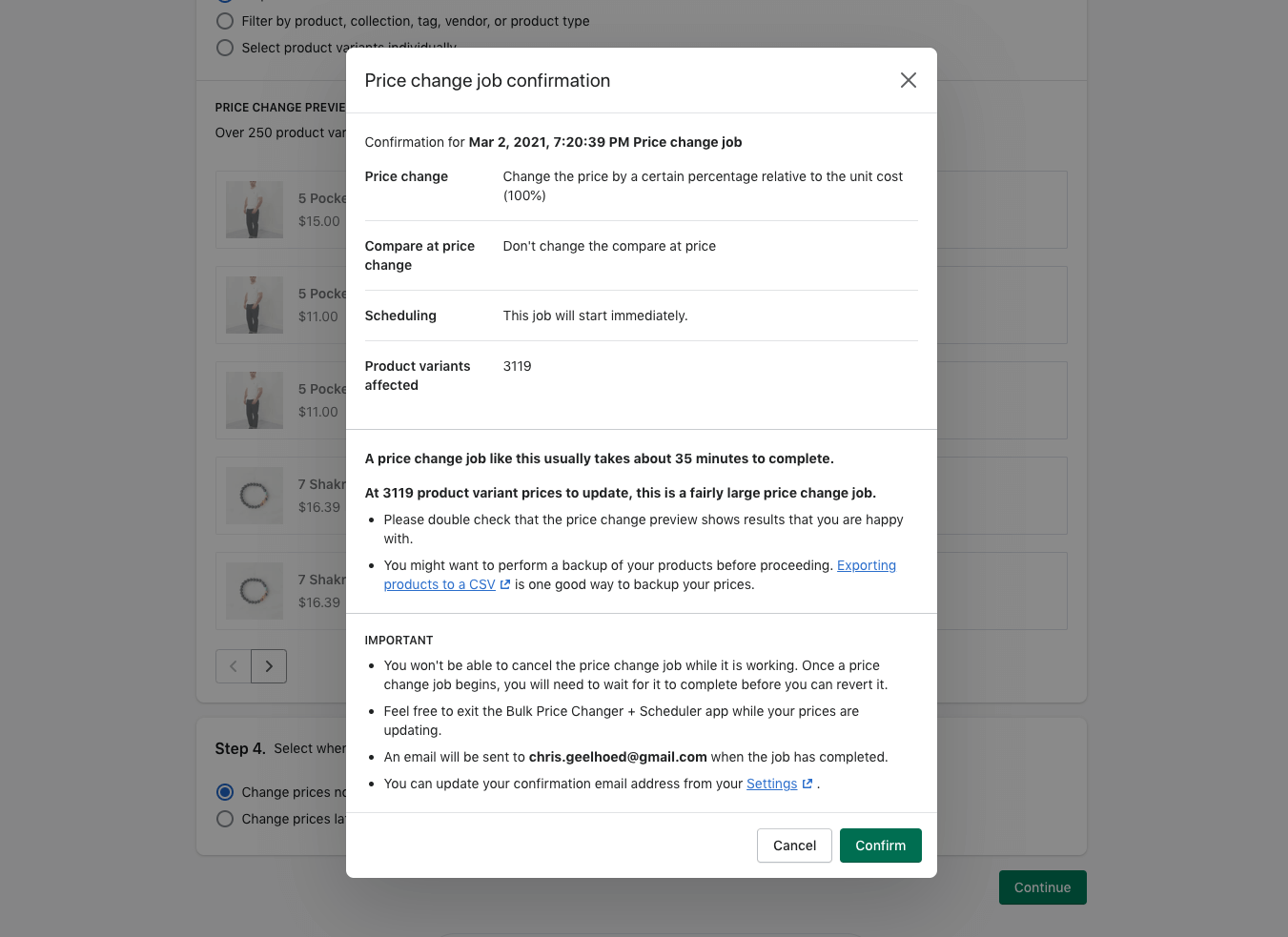
Hopefully this guide helped you setup Keystone pricing for you Shopify store. If you are interested in learning about other pricing strategies, you might want to check out our Shopify Pricing Strategies that Merchants can use to Boost Revenue article.